Conversion Tracking in Google Ads: A Beginner’s Guide
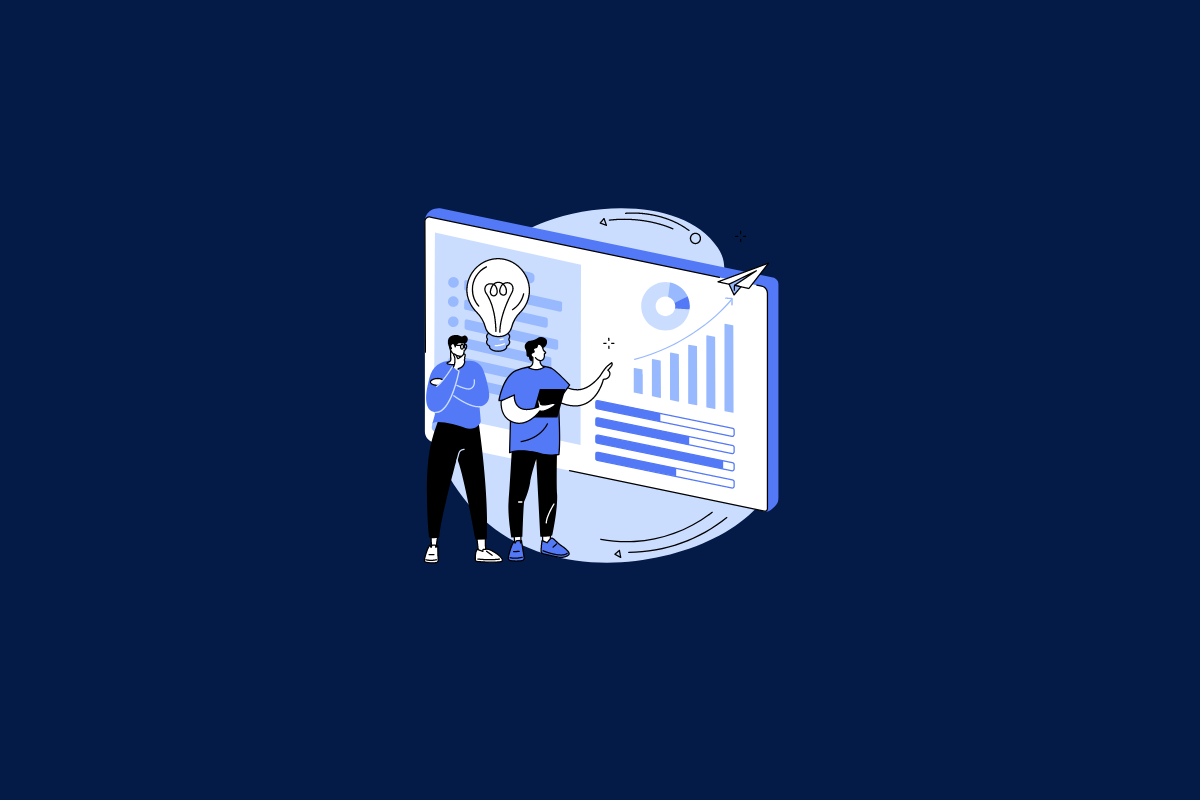
Are you doing conversion tracking in Google Ads? If not, then you’re missing out on a lot of useful information.
Why?
Because conversion tracking is essential if you want to run winning Google Ads campaigns.
Without tracking Google Ads conversions, you cannot know which ads are generating the most conversions.
It becomes hard to optimize your Google Ads campaigns effectively.
In fact, without conversion tracking, you can’t accurately measure your ROI.
According to a marketing attribution and reporting survey by Ruler Analytics, 81% of marketers say they measure conversions, and 54.2% measure ROI.
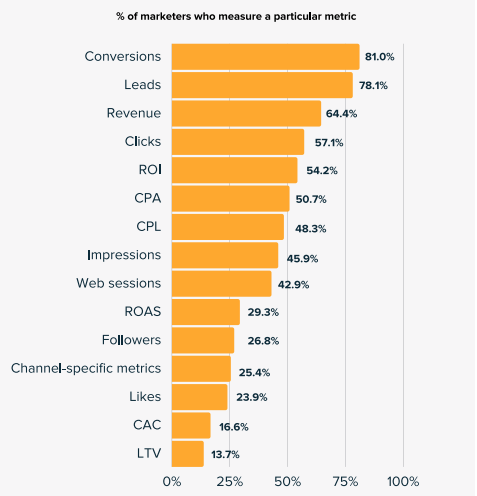
In the same survey, 31% of marketers find proving ROI their biggest challenge.
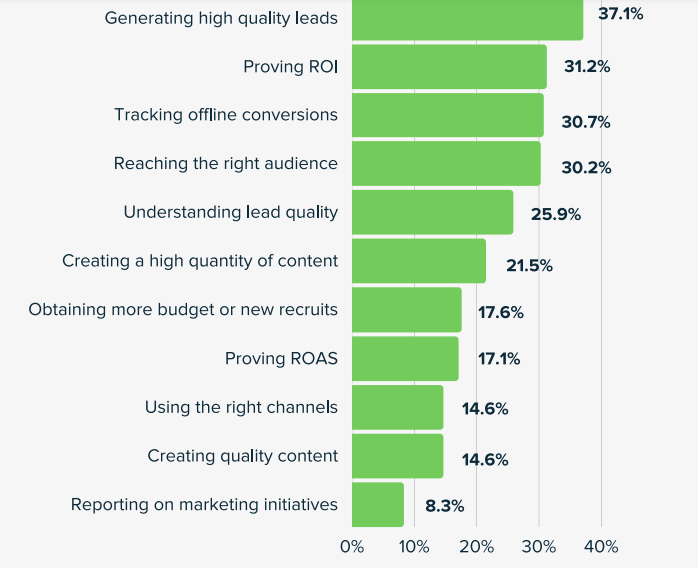
What does this mean?
Measuring conversions is a vital part of your business's success.
In this blog post, we’re going to walk you through a step-by-step process on how to set up conversion tracking in Google ads.
This will help you to start tracking the performance of your digital marketing plan. You’ll be able to achieve conversion rate maximization and boost the ROI of your Google ads.
Let’s get started.
What is Google Ads Conversion Tracking?
Conversion tracking is the process of measuring/monitoring the actions Google users take after interacting with your ads.
The actions measured could be product purchases, newsletter sign-ups, app downloads, phone calls, etc.
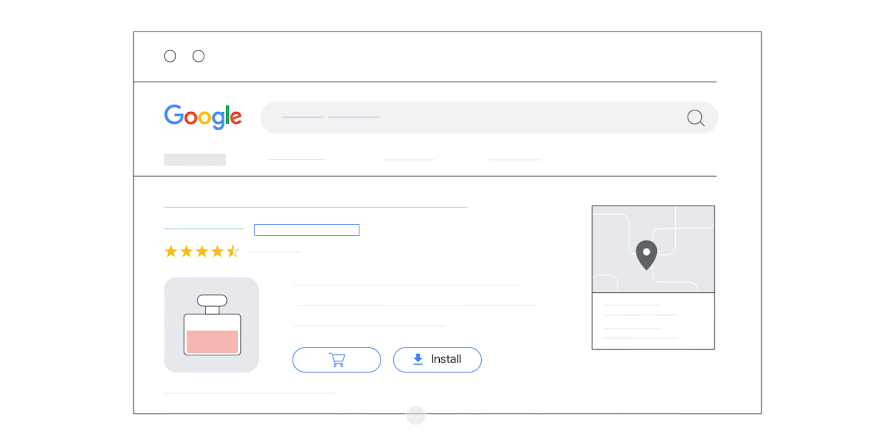
Why is Conversion Tracking in Google Ads Important?
Setting up conversion tracking in your Google Ads account is helpful in:
- It helps you uncover top-performing keywords.
- It helps you identify trackable actions.
- Conversion tracking can help you make data-driven decisions.
- You can uncover how customers are interacting with your ads.
- It highlights necessary website improvements.
- Helps you optimize your Google Ads campaigns for better performance.
- You can determine what bidding strategies to use to optimize your campaigns based on your business goals.
Types of Conversions to Track Within Your Google Ads Account
There are many types of conversions you can measure within your Google Ads account to determine the performance of your campaigns.
Here are a few of the trackable actions:
- Website actions: These include the common actions that people complete on your website after interacting with your ads. Website actions could be newsletter sign-ups, button clicks, product purchases, etc.
- Phone calls: This type of conversion includes calls coming directly from your ads, calls to a phone number you added to your website’s contact page, or from users who click your ads using mobile phones.
- App downloads/installs and in-app actions:This type of action determines how many times your app has been downloaded or installed by users or other actions users take within the apps. In-app conversions could be purchases, upgrades, etc.
- Imports: Google also enables conversion tracking for offline sales. For instance, if you’re yet to build an ecommerce website, a customer may click your ads on Google and purchase offline. Google makes it possible to track these offline conversions.
- Local actions/conversions: These are actions that happen when a user completes an action that’s specific to an advertiser’s physical store. These actions happen on Google Maps and other Google-owned products.
How to Choose Conversion Categories
Before you set up conversion tracking in Google Ads, you need to choose a specific category based on the type of conversions you intend to track.
You need to choose the right keywords that suitable to your business niche and compile with the right SEO practices for the better results from the Google ads.
Previously, Google allowed users to choose the following categories in line with your conversions:
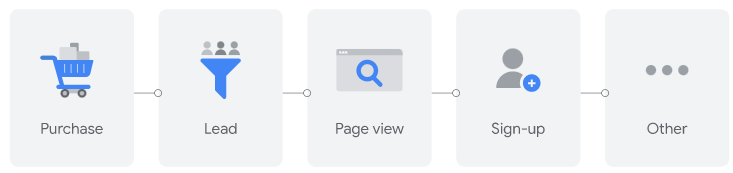
Currently, Google allows users to choose from the following categories when setting up conversion tracking in Google Ads:
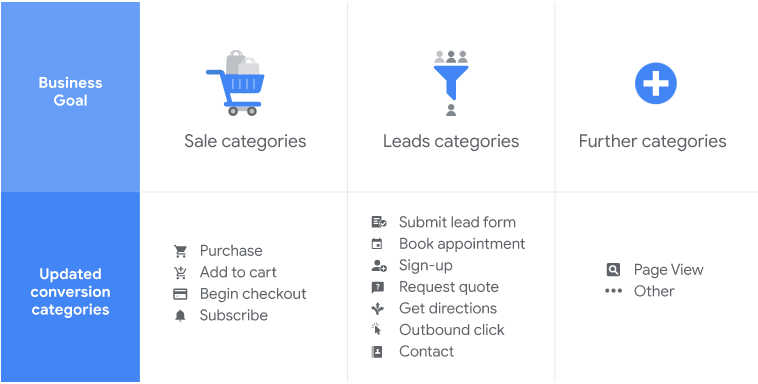
- Sale categories: Include actions such as a subscription to a recurring service, adding items to a cart, making purchases, etc.
- Leads categories: Includes actions taken by users during the lead generation stage such as filling out a form, requesting a quote, etc.
- Further categories: You can also select further categories such as page views, etc.
How to Set Up Conversion Tracking in Google Ads
Before you get started with Google Ads conversion tracking setup, you need a website. You’ll also need to edit your website code and integrate with the right CRM. A web developer can help you out or you could get help from your peers in ecommerce forums and communities.
Here is how to go about it:
1. Determine Your Source of Conversion
First of all, you need to choose where the conversions you want to track will come from.
Your source of conversions could be your website, app downloads, phone calls, or import conversions.
Follow the steps below to create your conversion actions:
- Sign into your Google Ads account.
- Click the Tools and Settings menu at the top right corner and click Conversions below the Measurement list.
- This will direct you to your Conversions view.
- Click New conversion action.
- Select Website and then follow the guidelines to submit your domain name, then scan your website. Google will scan your website for the Google tag. If you don’t have the Google tag installed, a snippet of the code will be shown to you to install it on your website.
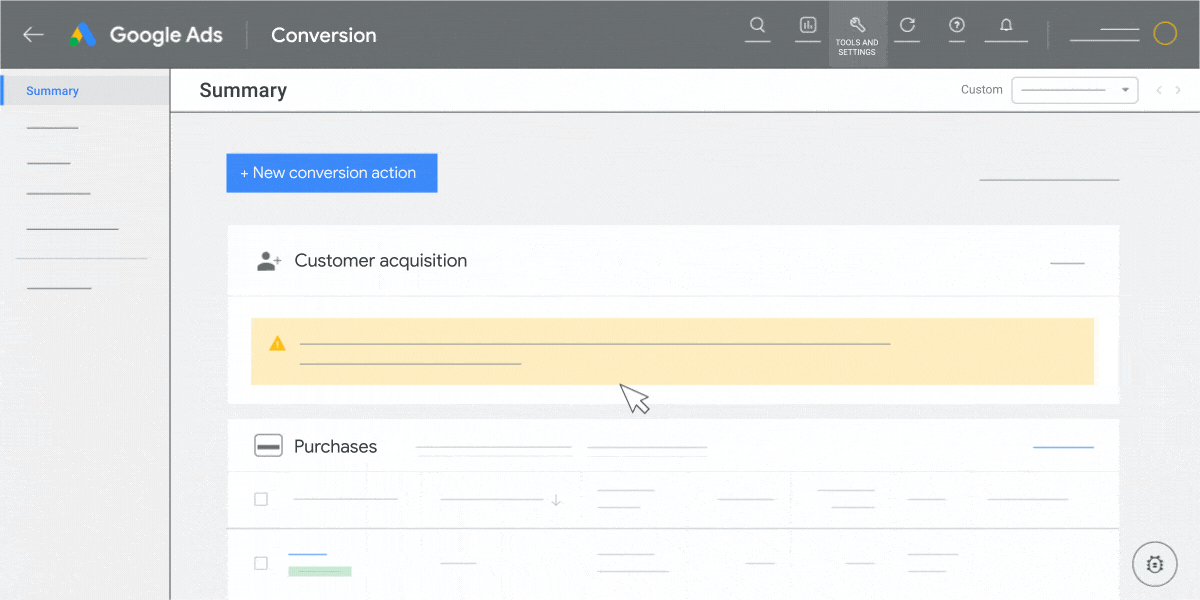
- You’ll be asked to choose how to set up your conversion actions. Choose whether you want manual setup or URL setup.
Note that URL setup is easier and faster but only allows you to track page load as a conversion.
Here is what you can expect.
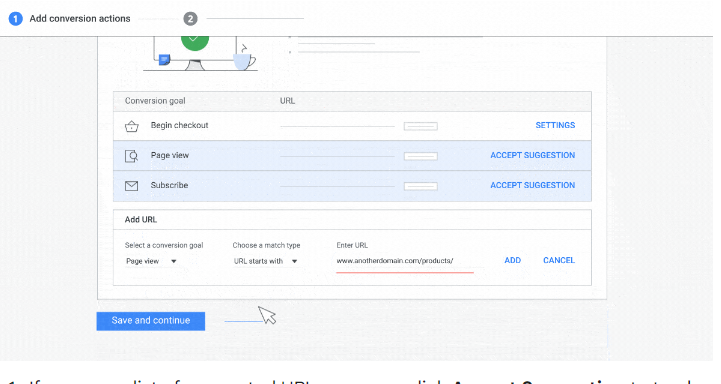
On the other hand, a manual setup lets you track clicks coming from buttons or links.
Here is a GIF for setting up conversions manually:
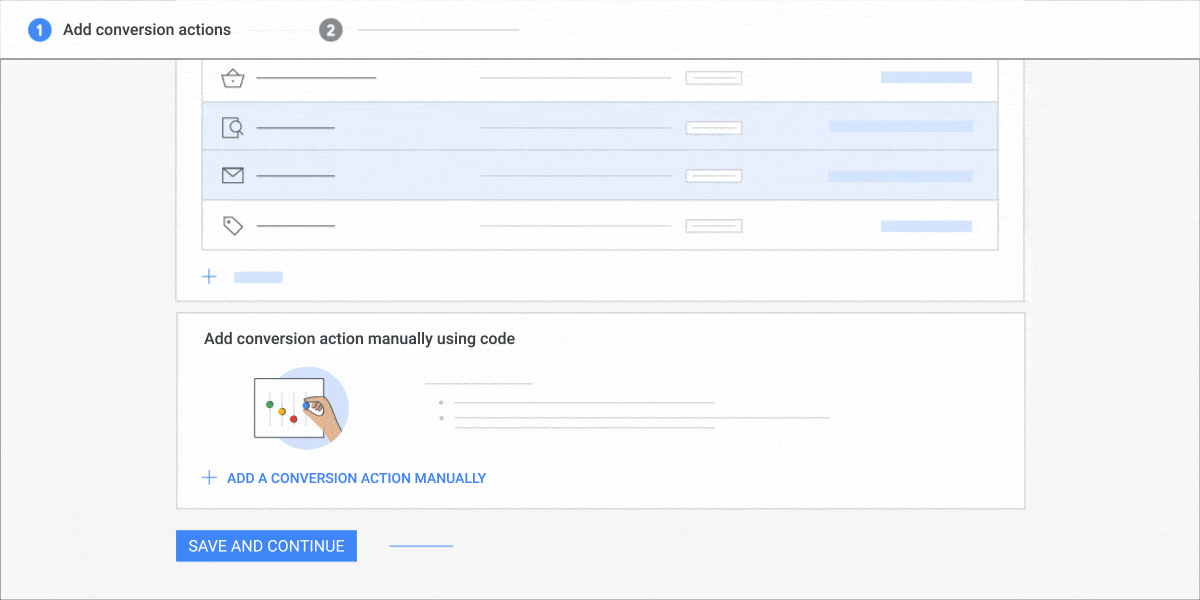
2. Configure Your Google Tag
Setting up your Google tag will depend on the following factors:
- If you have already configured your Google tag and defined your conversion action using the URL setup option, that’s it.
- If you haven’t set up your Google tag and you configured your conversion action using a URL, Google will show you the instructions to do the setup.
- If you set up your Google tag and define your conversion action manually, Google will show you instructions to include the conversion’s unique event snippet.
- If you haven’t configured your Google tag and you used the manual method to create your conversion action, Google will show you the process of installing a tag on each page of your website plus your conversion action’s unique event snippet.
How to Add The Google Tag
Essentially, the Google tag helps to configure cookies to your website's URL. These cookies keep information about the actions taken by users who click on your ad.
For that reason, you need to add a Google tag on each page of your website.
There are two ways to add a Google tag on your website:
- Paste the Google tag on your website code. Follow these instructions.
- Use Google Tag Manager. Follow these instructions
3. Confirm Your Google Tag
Here are the steps to follow to confirm whether your Google tag is properly added to each page of your website and your conversion tracking is properly setup:
- Open your Google Ads account and click the Conversions menu at the top right corner.
- Check on the conversion actions table view under the Status column to see how your conversion actions are performing.
Conclusion
That’s how to set up conversion tracking in Google Ads.
The process takes a few minutes to complete.
Once done setting up conversion tracking in Google ads, your conversion data may take up to 24 hours to start displaying in Google Ads.
If 24 hours have passed and conversions aren’t displaying, customers aren’t converting yet.
Also, if after 48 hours your conversations aren’t showing, you could have incorrectly installed the code. You may need to add the code to a different section of the page.
If you’re looking for a Google Ads Expert, Traktion can help. Our pool of marketing specialists are vetted and approved through our data-led checks – and you can use our platform for free to source the best marketing talent in the world. Find a marketer today.





